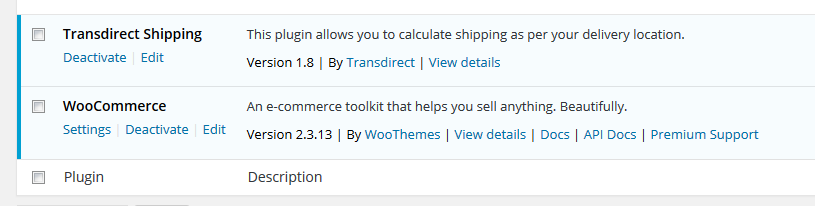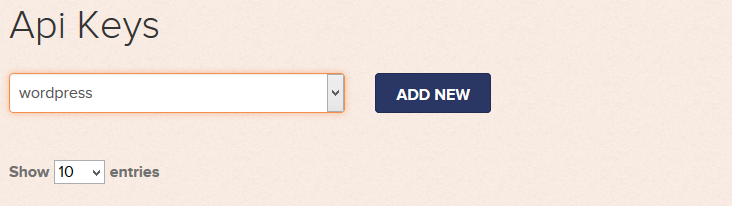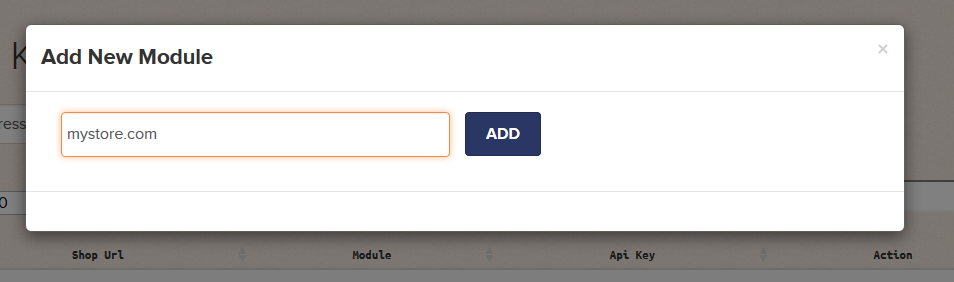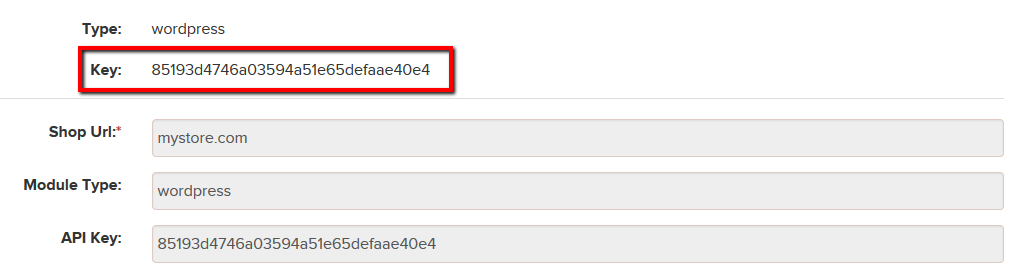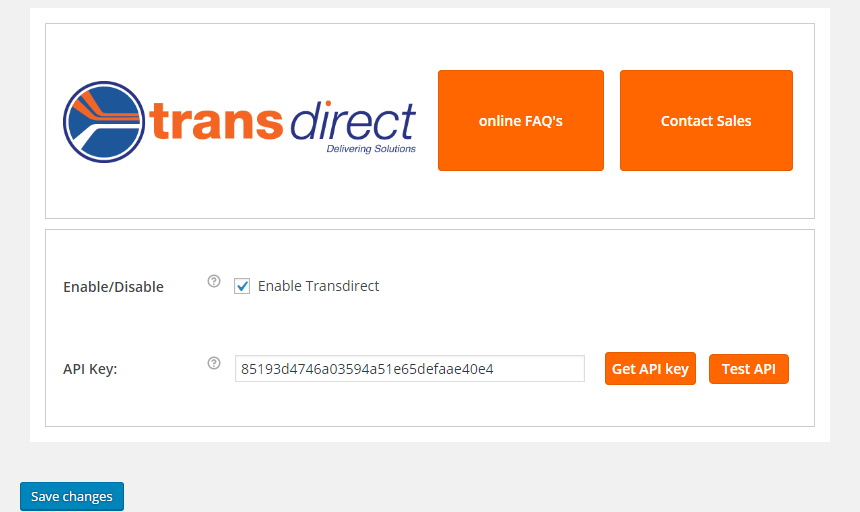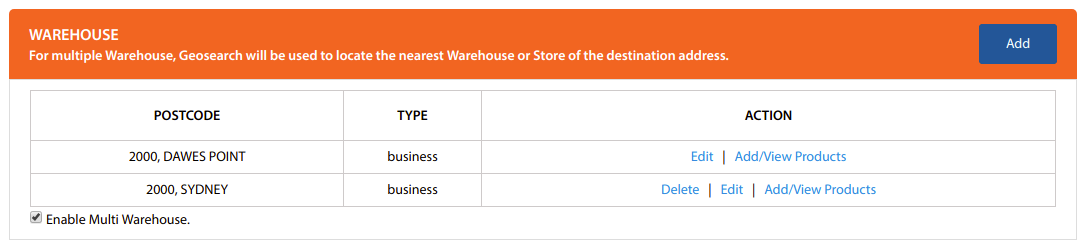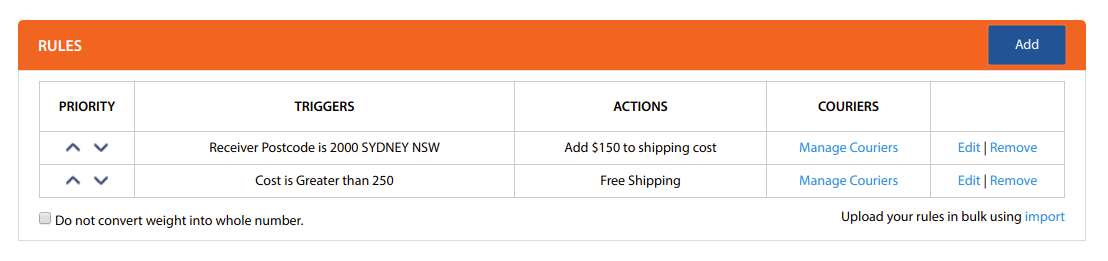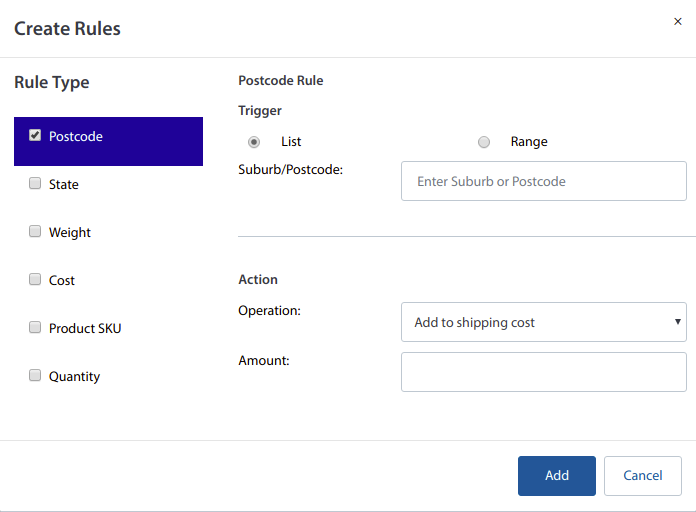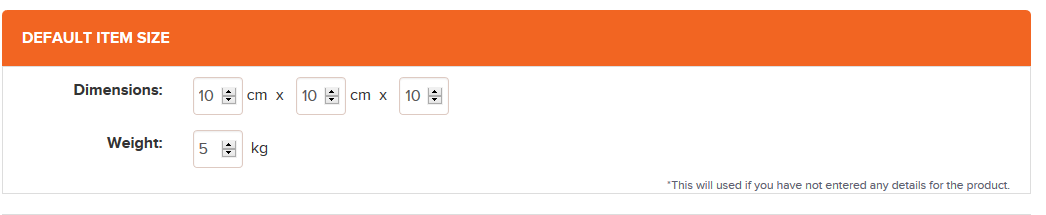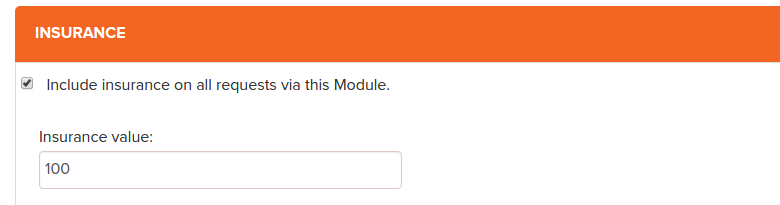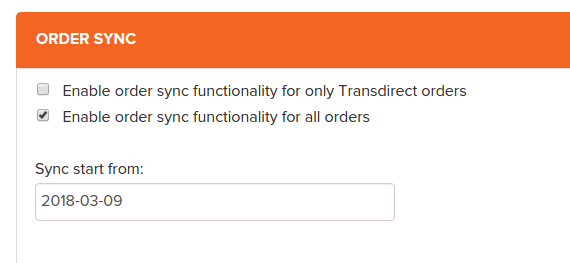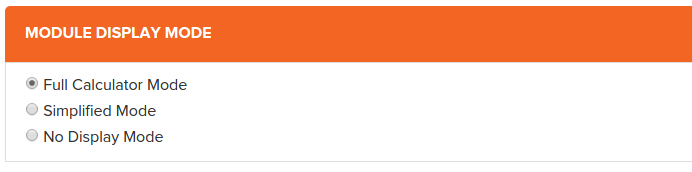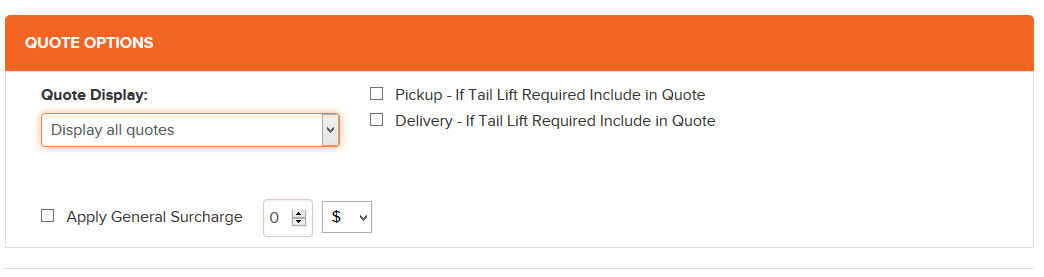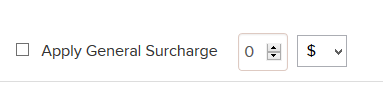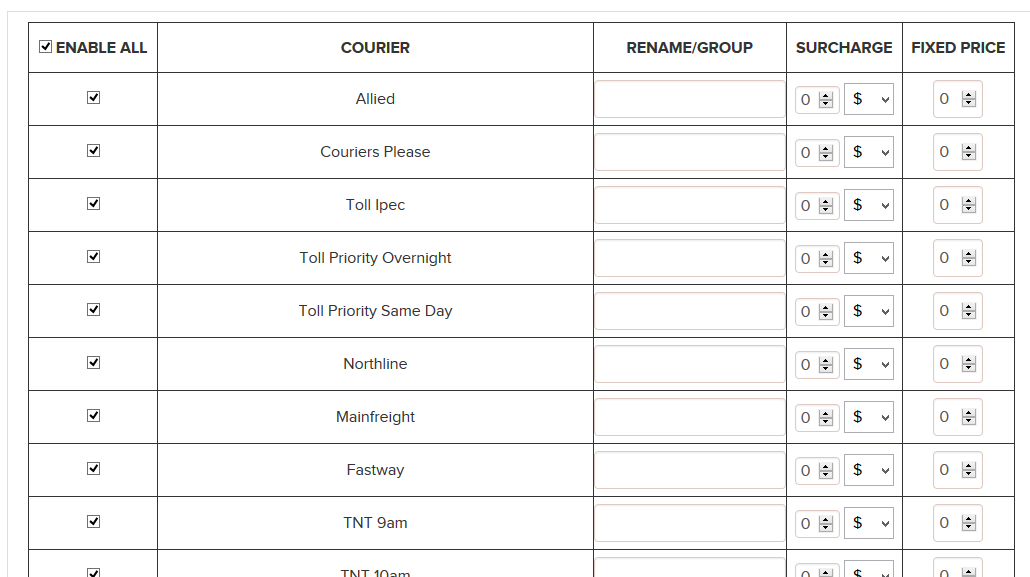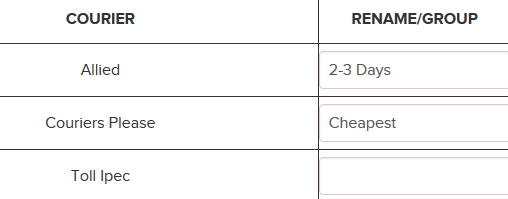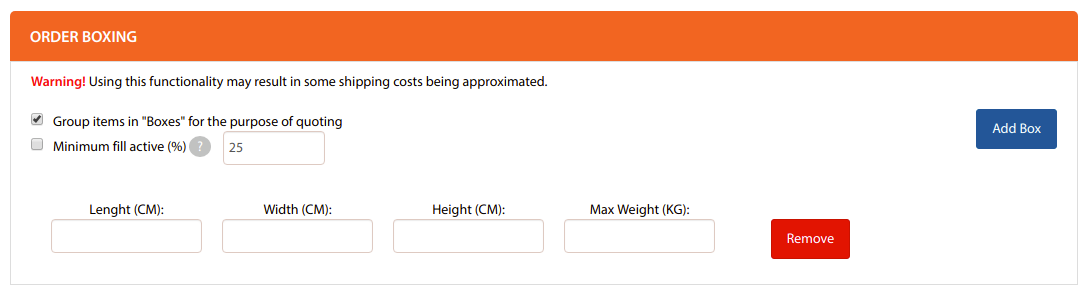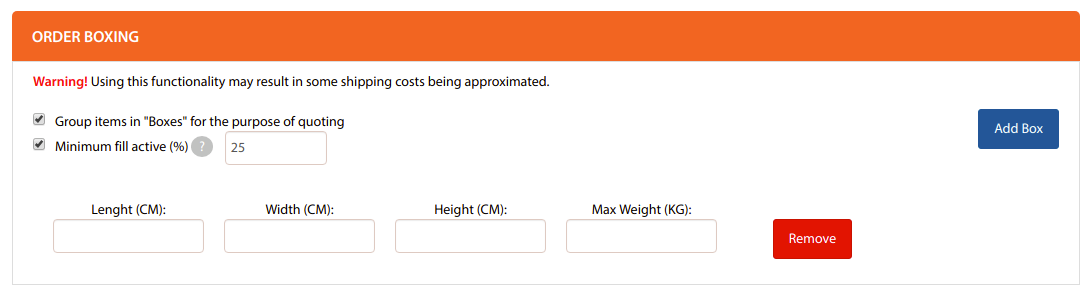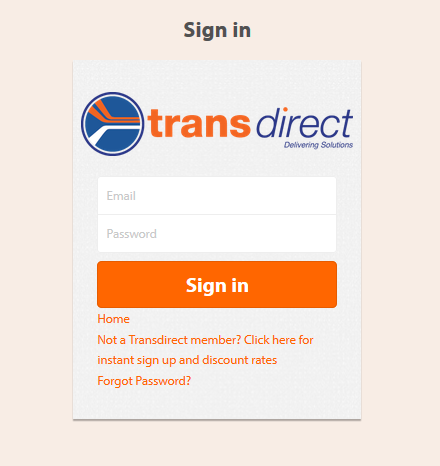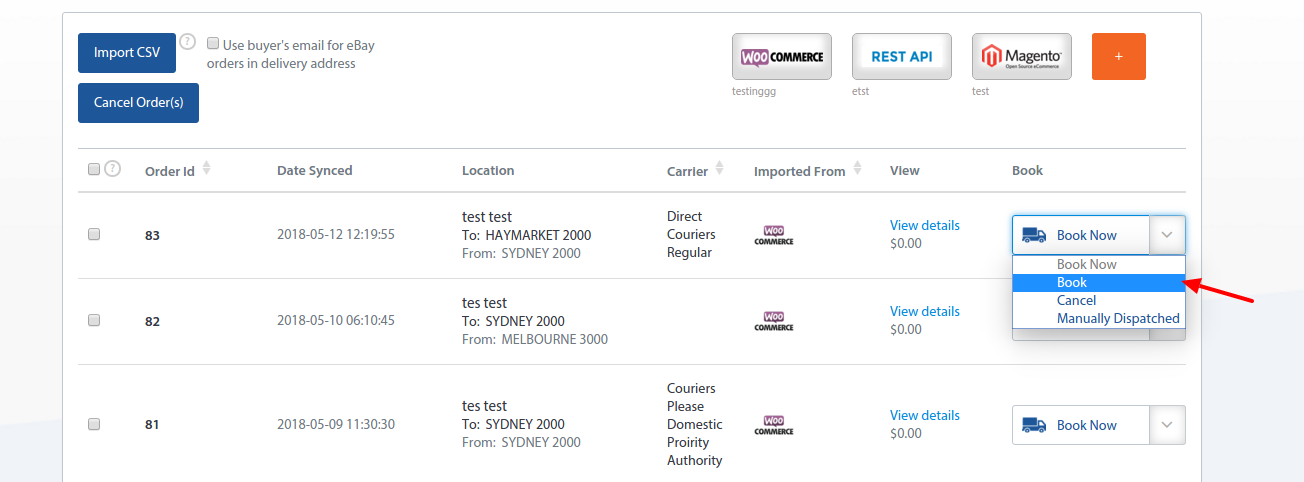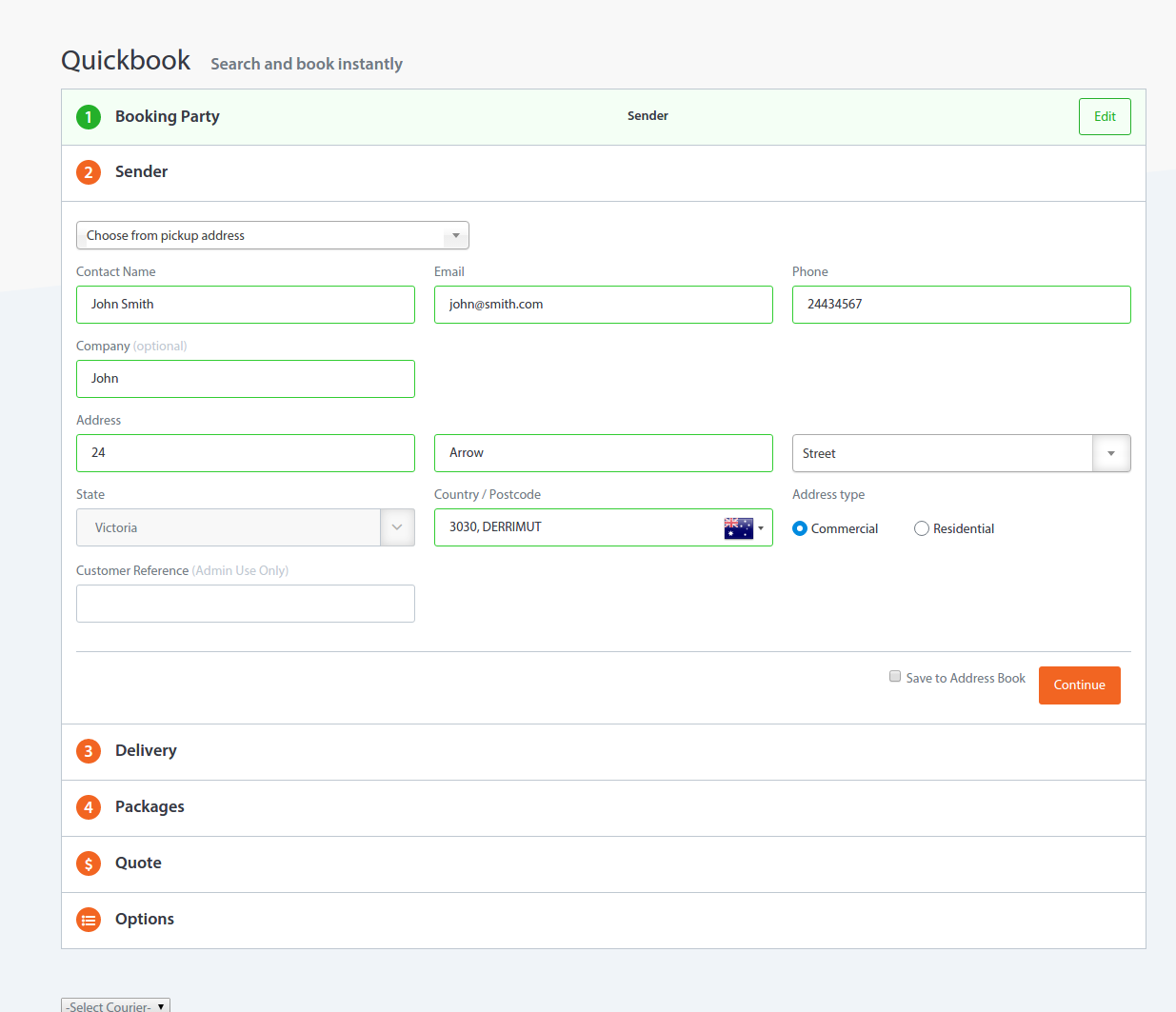Application Description
Transdirect Shipping Plugin for Woocommerce gives you access to Australia’s largest courier and freight companies, and allows your clients a seamless checkout process.
Main Features
- Free to use
- Simple configuration
- Great shipping rates from Fastway, Couriers Please, Toll Priority, Northline and more
- Seamless checkout process for your clients
- Box Sizing
- Order Sync Functionality
Requirements
- PHP version off at least 5.6
- WordPress 4.x
- WordPress WooCommerce Plugin
- An active Transdirect Member account. You can sign up for an account at www.Transdirect.com.au
To find out more about Transdirect’s service, please contact sales@transdirect.com.au
Installation

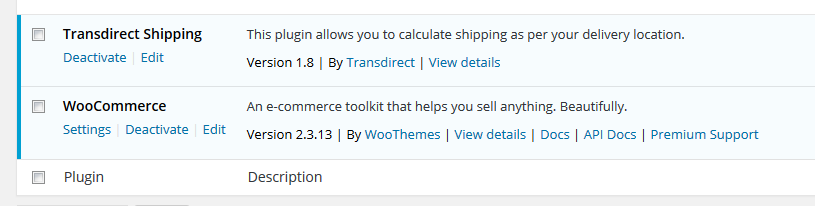
- Login to Transdirect using your Member Account, then click the API Modules link on the left side menu’s list.
- On the dropdown, select wordpress and click “ADD NEW”
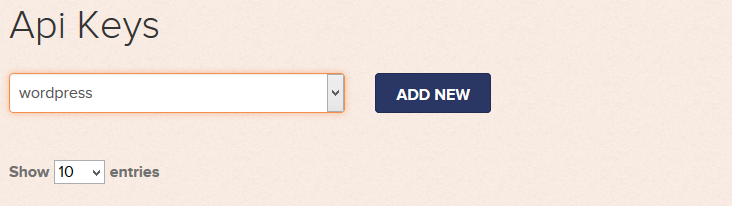
- Enter your site domain or name then click “ADD”.
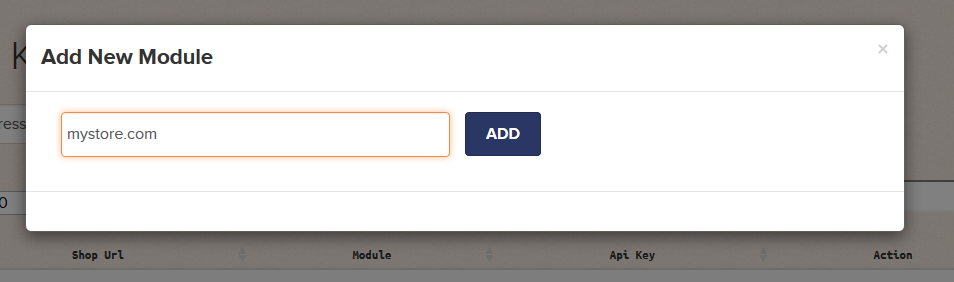
- You will be redirected to the module page, copy the API Key generated.
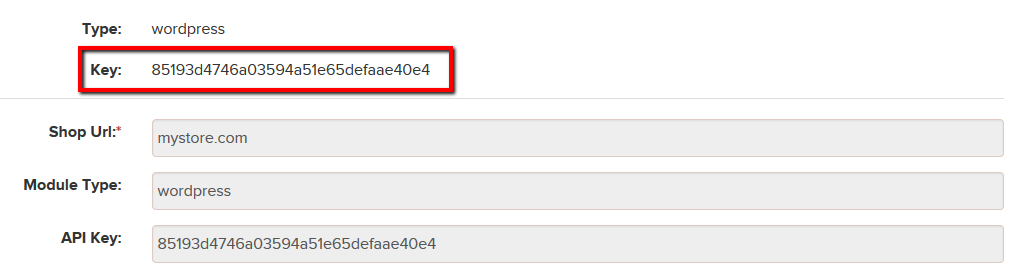
- Login to your wordpress store site as admin.
- Go to Woocommerce -> Settings -> Shipping -> Transdirect Shipping.
- Enter the API Key and click Save.
- You can also test the API through the “Test API” button, which will alert you if your API is valid or not.
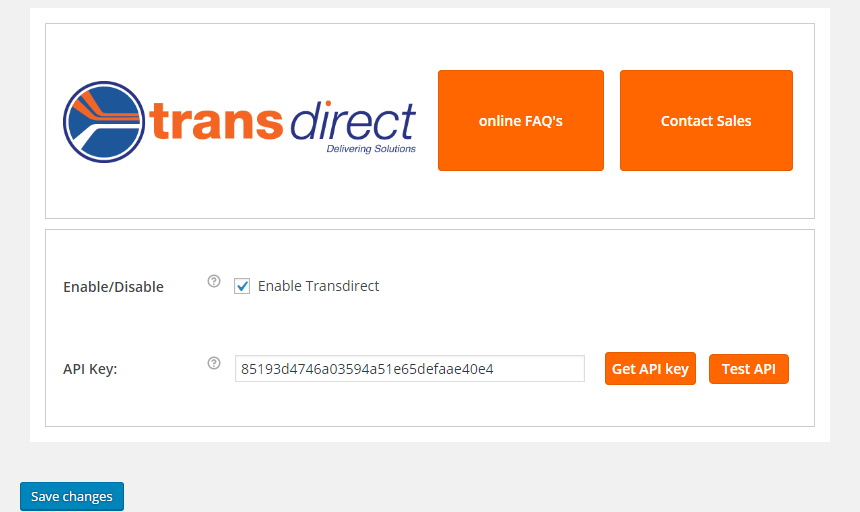
Module Setup
Warehouse Address
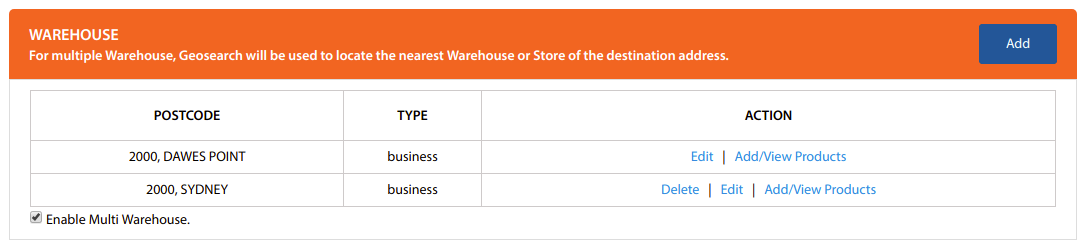
- Add Warehouse Address
- Select ‘Add’ button to enter your pickup postcode. This will be the default postcode address for the courier quote calculations based on shipment origin.
- Select if the type of location is “Commercial” or “Residential” based on where your warehouse/pickup point is located.
- Enable Multi Warehouse Pickup tick box
- This option will let you add multiple Postcode and Type (Business or Residential) for the desired pickup Warehouses.
- You can assign multiple products to a warehouse by selecting ‘Add/View Products’ link on Action column.
- You can add the same product to different warehouses. The nearest warehouse will be used in quoting.
- You can use ‘Edit’ link to change details such as the Postcode, Type (Commercial or Residential), and the products assigned to each warehouse.
- Select ‘Delete’ action link to remove a configured warehouse.
RULES
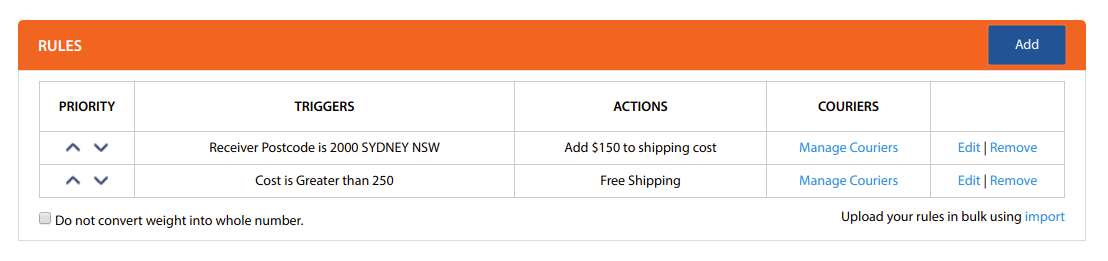
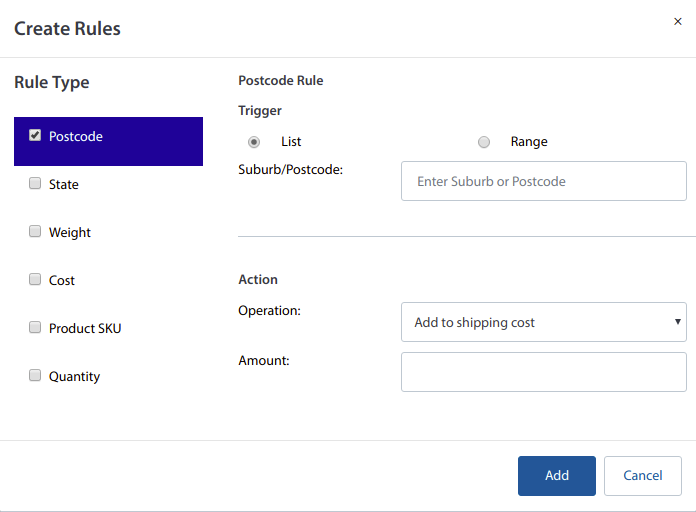
- Create Rule
- Rules enable you to add conditions to quotes based on the Rule type selected such as Postcode, State, Weight, Cost, or Product SKU.
- A List or a Range of postcodes can be set on Postcode Rule.
- You can set a ‘free shipping’, ‘add to shipping cost’, ‘subtract to shipping cost’, or a ‘fixed amount’ by selecting from the Operation dropdown list.
- Click the Question mark icon to read instructions on how to add/create a rule.
- Import Bulk Rules
- Import bulk rules by selecting ‘Upload your rules in bulk using import’ link.
- Download CSV template and read bulk Import Rule from link
Show on Cart

You can customize the Shipping Calculator Title and set the default delivery address type (Residential or Commercial) to be displayed on cart.
Default Item Size
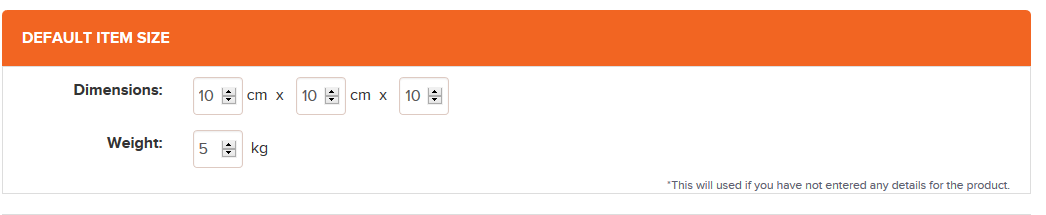
Enter in default package dimensions. Default package dimensions will be used if you do not input custom package dimension for a specific product.
Insurance
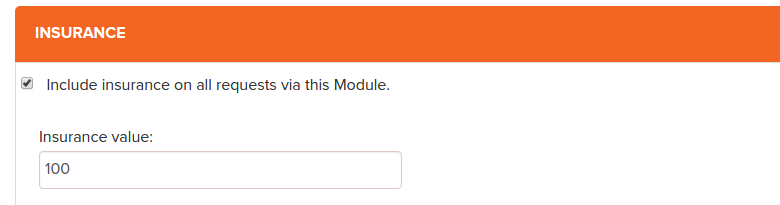
If enabled, the Transdirect plugin will add insurance value in quotes calculations.
Order Sync Setup
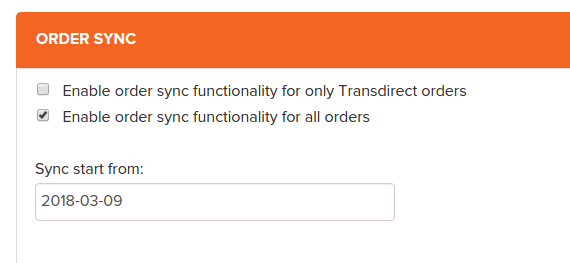
If enabled, the Transdirect plugin will upload order information to your transdirect members area as your customers checkout, allowing for easy booking of your orders.
If the first checkbox is selected then only orders with Transdirect as shiping method are synced and if the second checkbox is checked, then all orders will be synced.
Module Display Mode
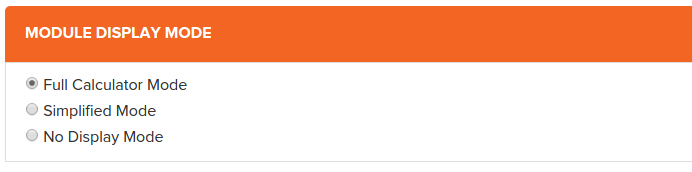
- If Full Calculator Mode is selected then the calculator will appear on your checkout page.
- If Simplified Mode is selected then the calculator will be hidden and the quotes will automatically be generated depending on the buyers address.
- If No Display Mode is selected then no quotes will be generated but your orders will still be synced to your Transdirect account.
Quote Display
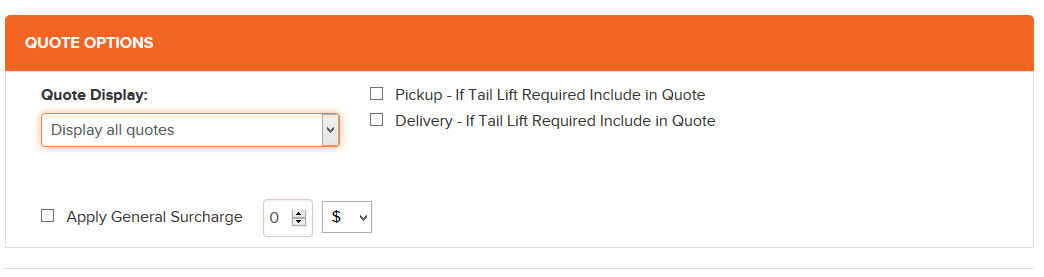
Select type of Quote to display, These options will control what quotes are displayed to your clients:
- Display All Quotes – This will display all quotes sorted by cheapest to most expensive;
- Display Cheapest – This will only show a single quote which is the cheapest;
- Display Cheapest & Fastest – This will display two quotes, the cheapest quote, and the fastest quote;
Please keep in mind that all of these options are applied after more advanced options available below are applied.
Tailift
Items that exceed 25kgs must be securely packaged on a forklift able Skid, Pallet or Crate.
Select checkbox if Tail lift is required at the Pickup location or at the Delivery location. A surcharge will be included in the quote.
Apply General Surcharge
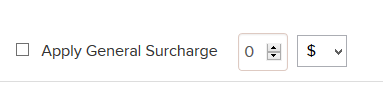
This adds a fixed $ amount or a % into the final quotes that displayed, this can be used to cover handling expenses.
Disabling Couriers
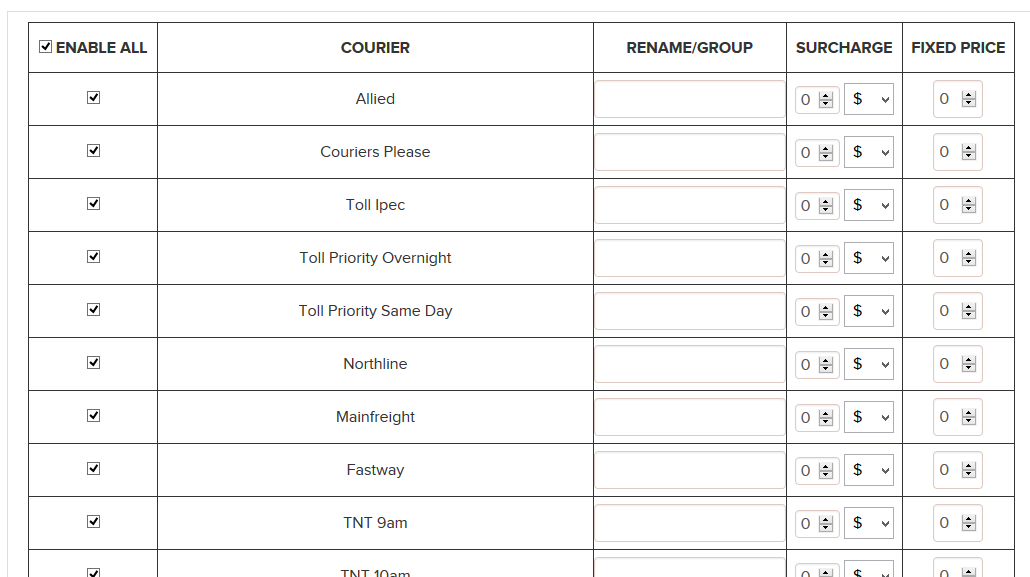
If you would like to disable quotes from a particular courier service, then you can uncheck the box left of the row, if unselected quotes for this courier will not be calculated.
Rename / Group Couriers
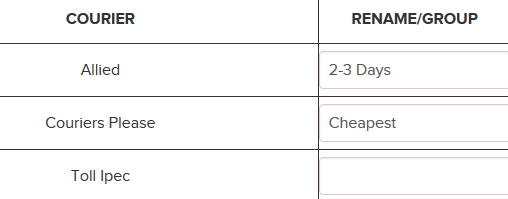
The rename feature allows for you to hide the name of the courier, and allow something more user friendly to be displayed in the front end, eg. “Air Express” or “Road Courier”
You can also use this option to Group couriers, if you call multiple services by the same name, then only the cheapest option will be used and displayed. For example, you could call all the same day services “Same Day” and all road services “Road Express”, and your client would get presented with only 2 options during the checkout process.
Surcharge/Fixed Price on a courier

You can add a $ amount or a % surcharge on a particular courier. Or you can set a fixed price on every enabled courier on the list.
Order Boxing
What’s new with this feature?
- Add up to 5 boxes to be used to pack the items.
- Calculating the best box for the items.
- Item packing is made more accurate.
Please note that this is an advanced functionality, do not enable this if you do not fully understand the implications that this will have on quoting.
This feature is intended for customers who might have a large number of small items to be boxed before dispatching.
Multiple packages will be consolidated and computed based on the total dimension and volumetric weight, then spread across different boxes, at the Box size you have set.
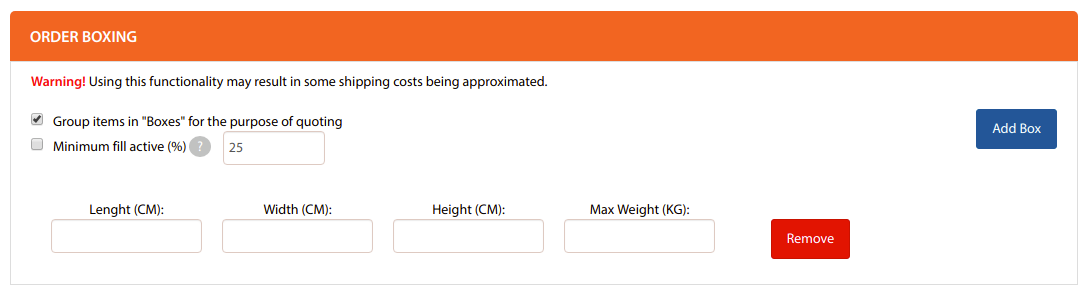
Enabling Group items in “Boxes” for the purpose of quoting checkbox option will automatically pack the items in the suited box and will be used for calculating rates.
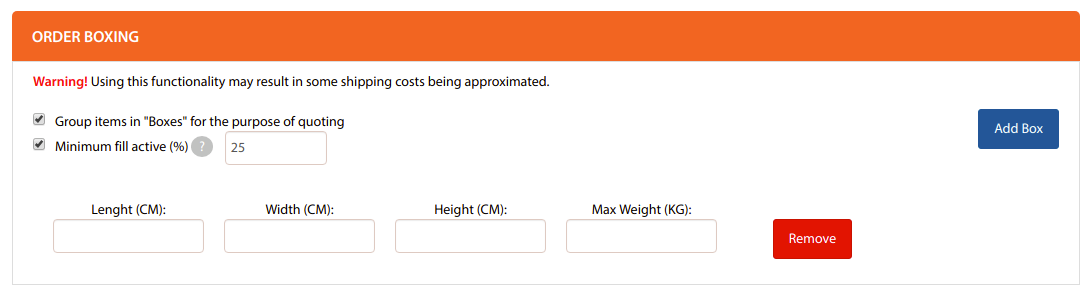
Activate the Minimum fill active(%) option to individually quote items unless they have succeeded the fixed minimum fill percentage of 25%.
Multiple packages will be consolidated and computed based on the total dimension and volumetric weight. Afterwards, these items will be placed in the smallest box size capable of supporting the amount of items.
Orders Page (Order sync function enabled)
- Login to your Transdirect account
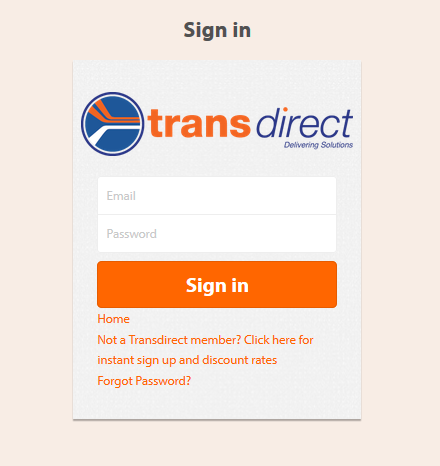
- From top navigation, Select the Orders Link

- Then select one of the orders that synced from your store
- Click “BOOK NOW” dropdown and select “Book” to continue booking
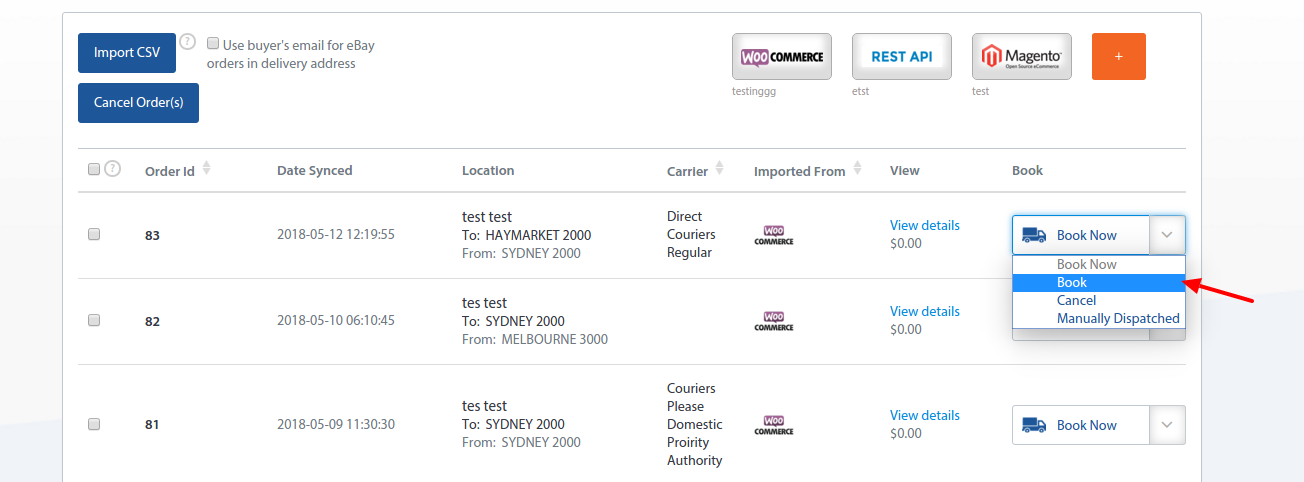
- Fill all details on Quickbook to make booking complete
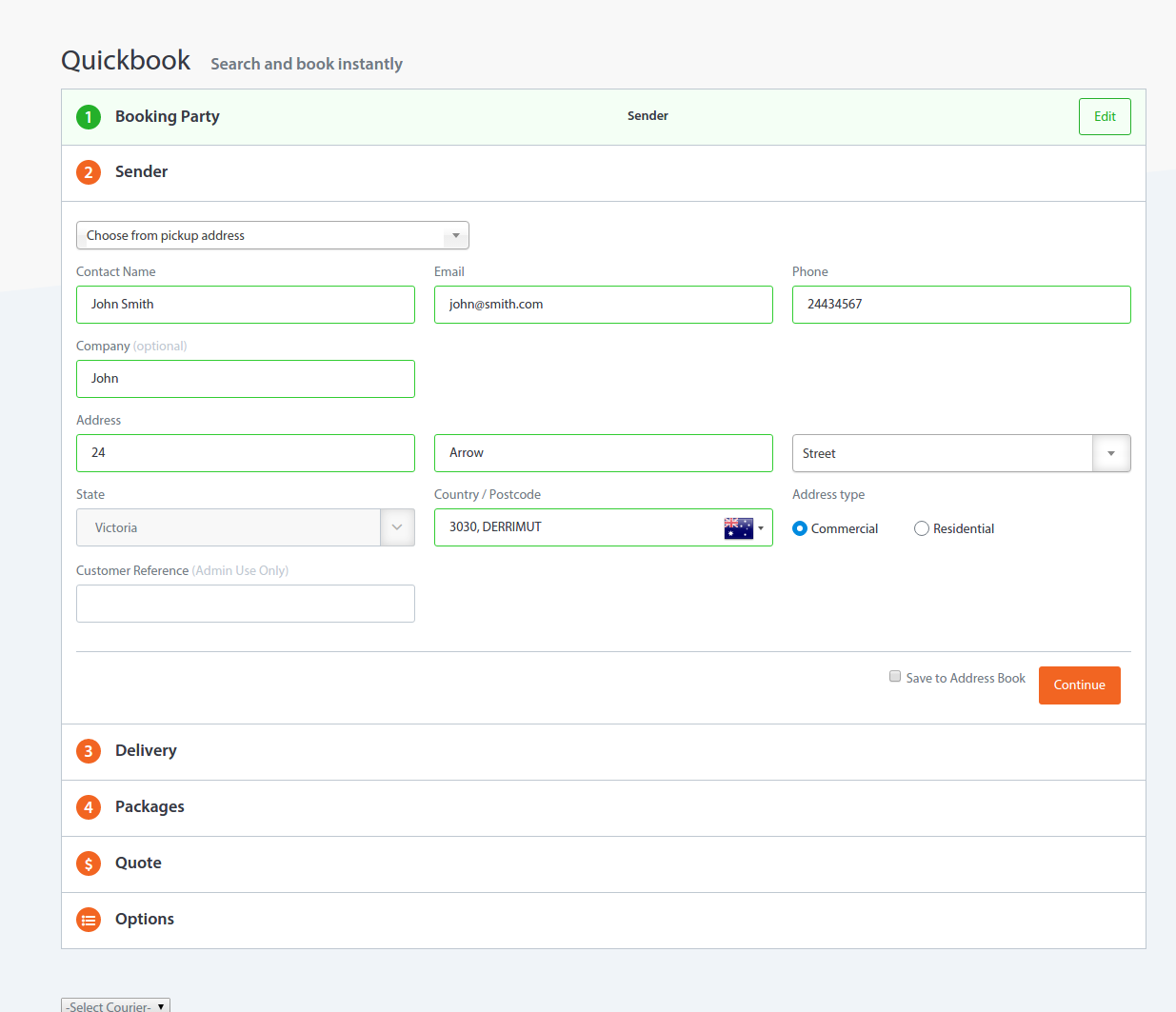
View developer installation instructions on Transdirect Gitbook.